
I think I like this one best, O...
How do you give your art that "volume"? I mean, the light reflections make the objects appear almost 3-D...MUD

Like here...
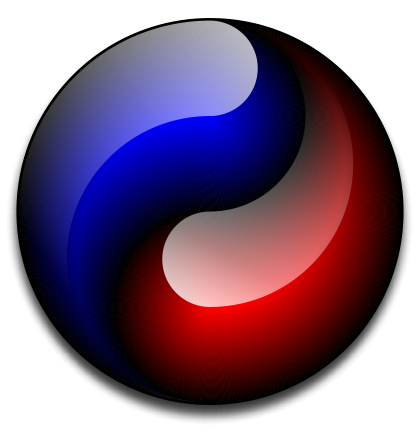
Btw...thanks again for that Redskins' artwork.
By mimicking light hitting a surface with translucent layers of white. If you've ever played around with a graphics editor - I use GIMP for raster images and CorelDRAW for vector images - you can build up images using layers and can set the transparency or other effect of each layer so that, like in these examples, you can see the lower layer partially through the upper layer. For example, in the red and blue image, I built the image up as vectors using CoreDRAW. I started with a simple yin-yang type base image, then filled in each side of the image using a contour operation with the color of each contour gradually going from black to red (or blue) at the center. That by itself gives the image a bit of a 3-D appearance. I then used the original yin-yang figures and shaped them to create the two white areas. Those areas were each in an upper layer. I then applied a graduated transparency to each layer so that it faded away - the top one fading from right to left and the bottom one fading from left to right. Since the two white areas were partially transparent, the lower image shows through and the effect is as if the lower image was a 3-D object with white light reflecting off of it. The final step was adding a drop shadow to the bottom of the composited image.
The image in question was a relatively simple one and didn't involve too many layers; that one had 5 layers. However, some images can end up with a lot more layers; it all depends on the image you're trying to make, the base images you're starting with, and the effects you want to apply. For example, this one:
involved about 10 to 12 layers for the final image.